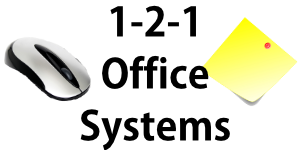How To Put Links In Your Word Document
Let’s say you’ve written a great article and would like to give your reader the chance to find out where your business is located by giving them the web address to Google maps.
“We are located in Finchley, London”
You could of course just copy the whole address into the article but if you have actually pin pointed your location, this address will be a couple of rows long and wont’ look very tidy.
You’ll want to highlight the words “Finchley, London” and click on the little icon of a globe OR go ‘insert’ ‘hyperlink’. This opens a pop-up window where you will need to put your google maps web address. Ie go to your web browser (e.g. Firefox, internet Explorer etc), go to maps.google.com and put in your postcode. Google Maps shows the location on the map. Click on the word ‘link’ on the top right. Copy the address from the address bar (‘paste link in email’) and go back to Word and to the pop-up window still open there. Paste the address in, click ok and you are done!
Next time: how to put in a real Google Map!